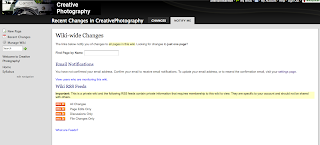Relevant and Innovative Learning Scenarios Plan
For my Emergent Technologies in a Collaborative Culture class, we created a Relevant Innovative Learning Scenario. This is my plan and a video showing how it was implemented into my classroom.
Target Audience: 9-12 grade photography 1 and 2 students. My classes are diverse including students of various grade and ability levels in the same class period.
Materials: cameras, computers with Internet connection, project directions, projector
Objectives: Student will create an Edmodo account with 80% mastery. Student will photograph a given theme with 80% mastery. Student will critique the work of a fellow student using Edmodo with 80% mastery.
Procedure: Students will photograph 20 pictures that represent who they are as a person. The photographs will be saved to the student’s folder on our school server. The student will choose one photograph to upload to Edmodo for critique. Each student must critique two other classmates’ photographs.
Web 2.0 Tool: Edmodo. Edmodo works just like Facebook for the classroom. Students can create posts, upload files, and have discussions. The site is completely private and students only need a group code, user name, and password to register.
Social Participation/Social Learning: Students will collaborate to critique the work of their peers. I hope that students will gain valuable insight into their own work as part of an effort to improve the work of the entire class. Most of my students already enjoy talking about each other’s work. I am hoping some of the quieter students will have another option to express their viewpoints.
Making Connections: Students will use previous knowledge about how the camera works to take new photographs. Since the semester just started, I usually start with something relatively easy to accomplish then build from there. Students will gain new knowledge in critique techniques and contribute to improving the work of fellow classmates. If the site is successful, I can use it for more than just critiques.
Create/Produce: Students are creating a body of photographic work. The Edmodo site will give students the capability to share their work with other photography students.
Reflection: Students will be asked to reflect on the experience through the daily classroom journals. Students will analyze their experience using Edmodo and provide suggestions about what is or is not working.